Add a reflection
There are two ways you can add a reflection:
1. Documenting from start to finish
2. Adding a reflection to a learning activity you have finished on Ausmed or Quick Documented
Documenting from start to finish
Click on ‘Add to Portfolio’:
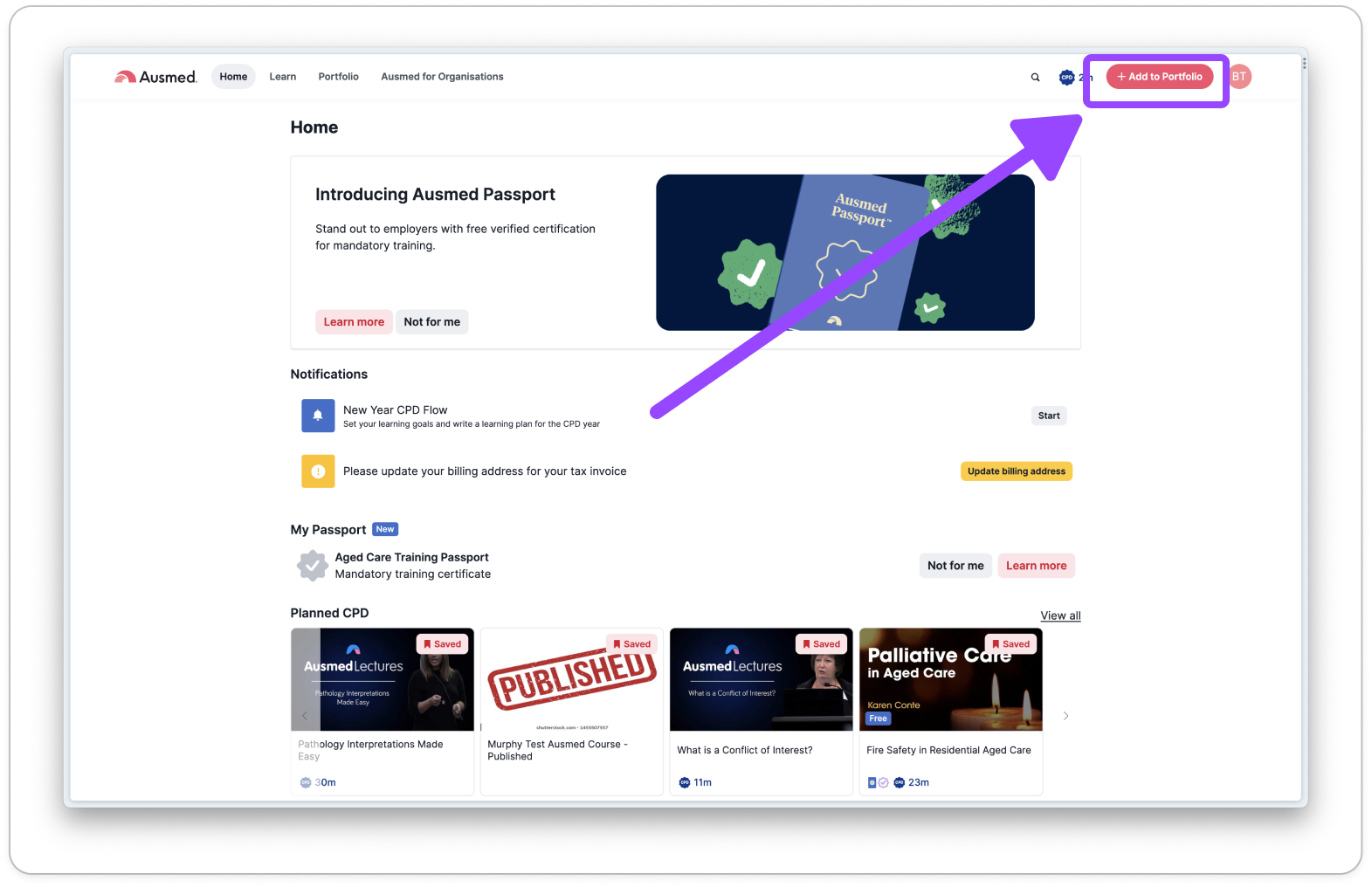
Click on 'Document and reflect' and then click 'Continue':
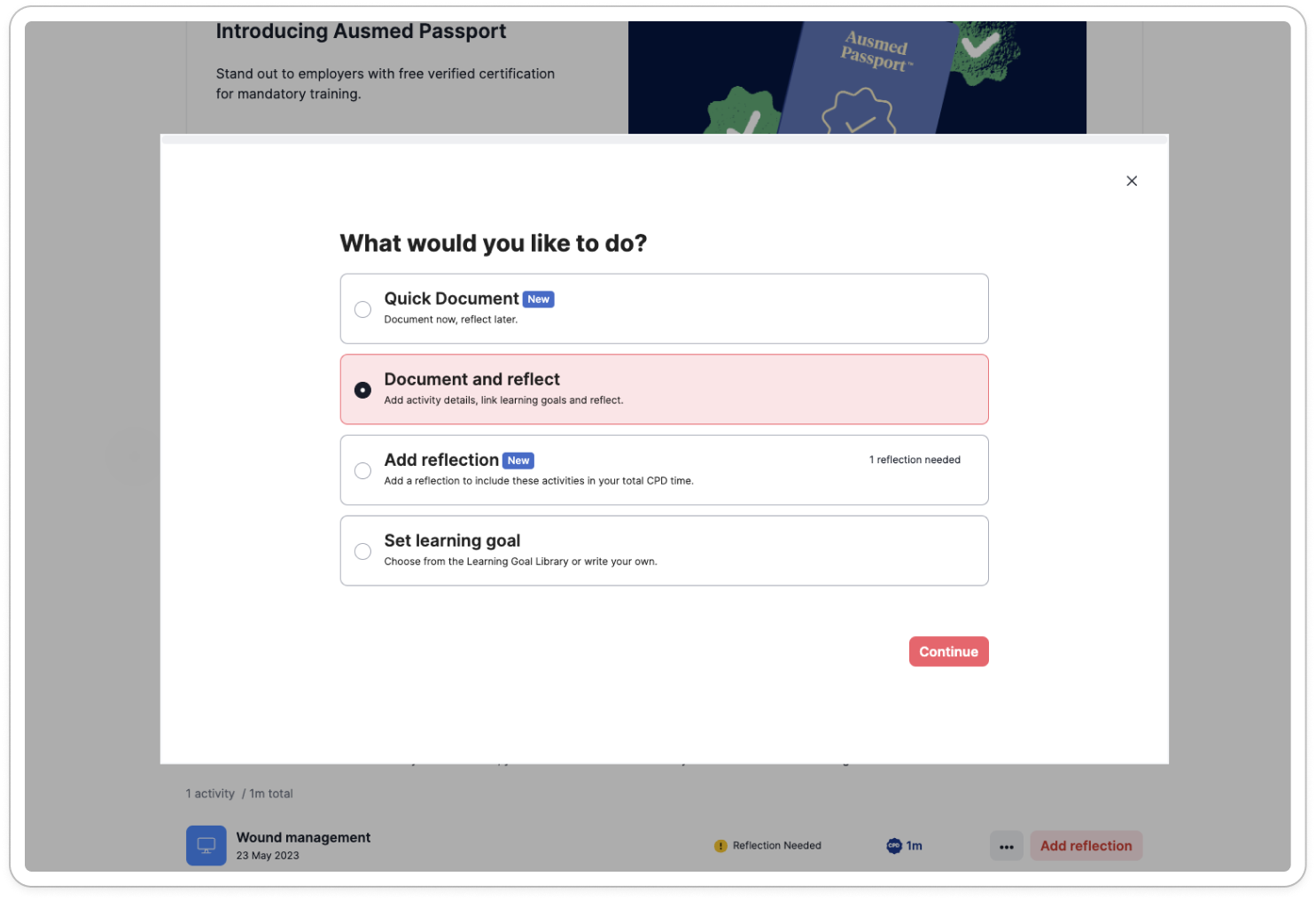
Select an activity type and then follow the prompts to add all the details of your documentation and reflection:

You should see this confirmation screen once you have successfully added a reflection:
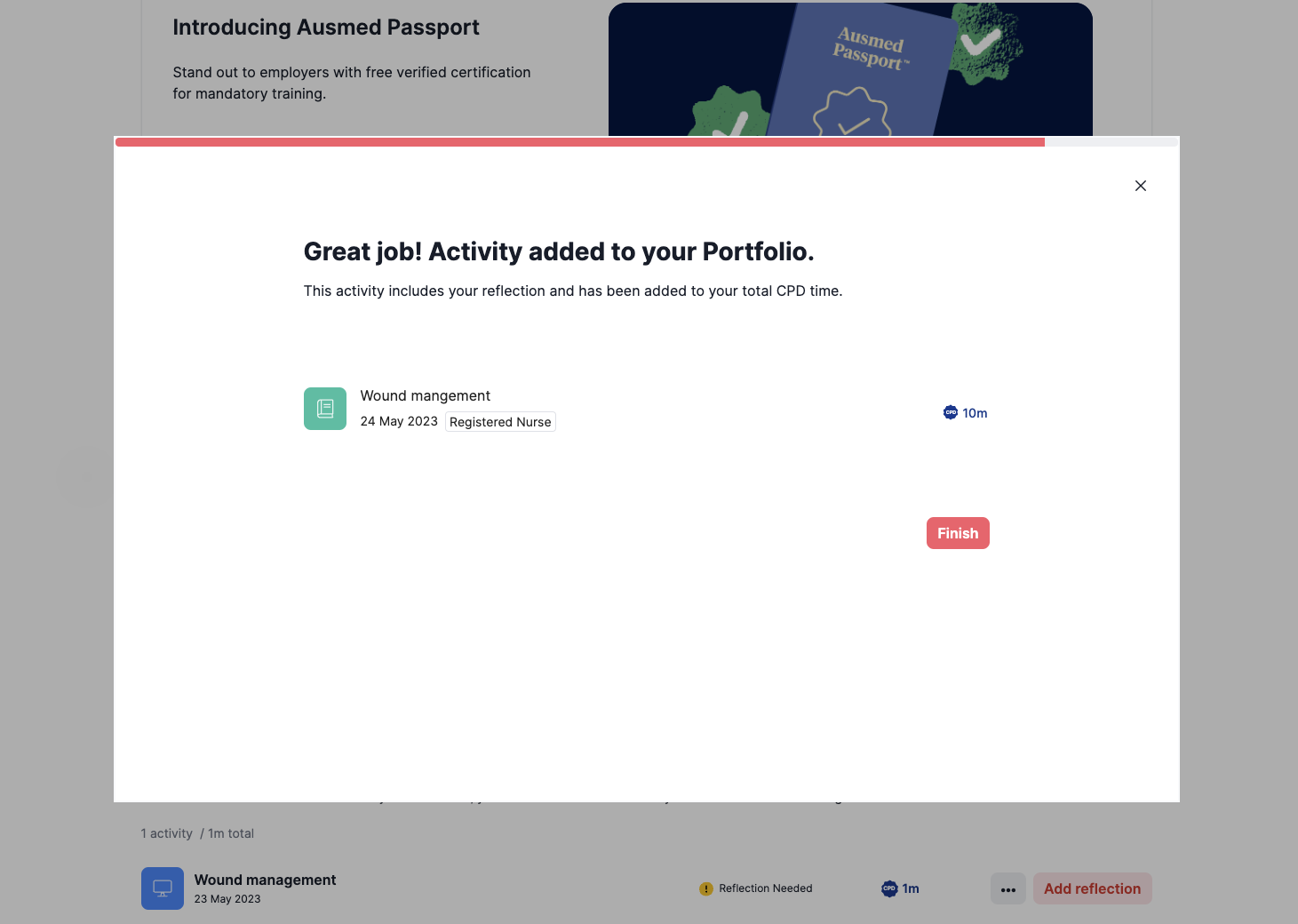
Adding a reflection to a learning activity you have finished on Ausmed or Quick Documented
Click on ‘Add to Portfolio’:
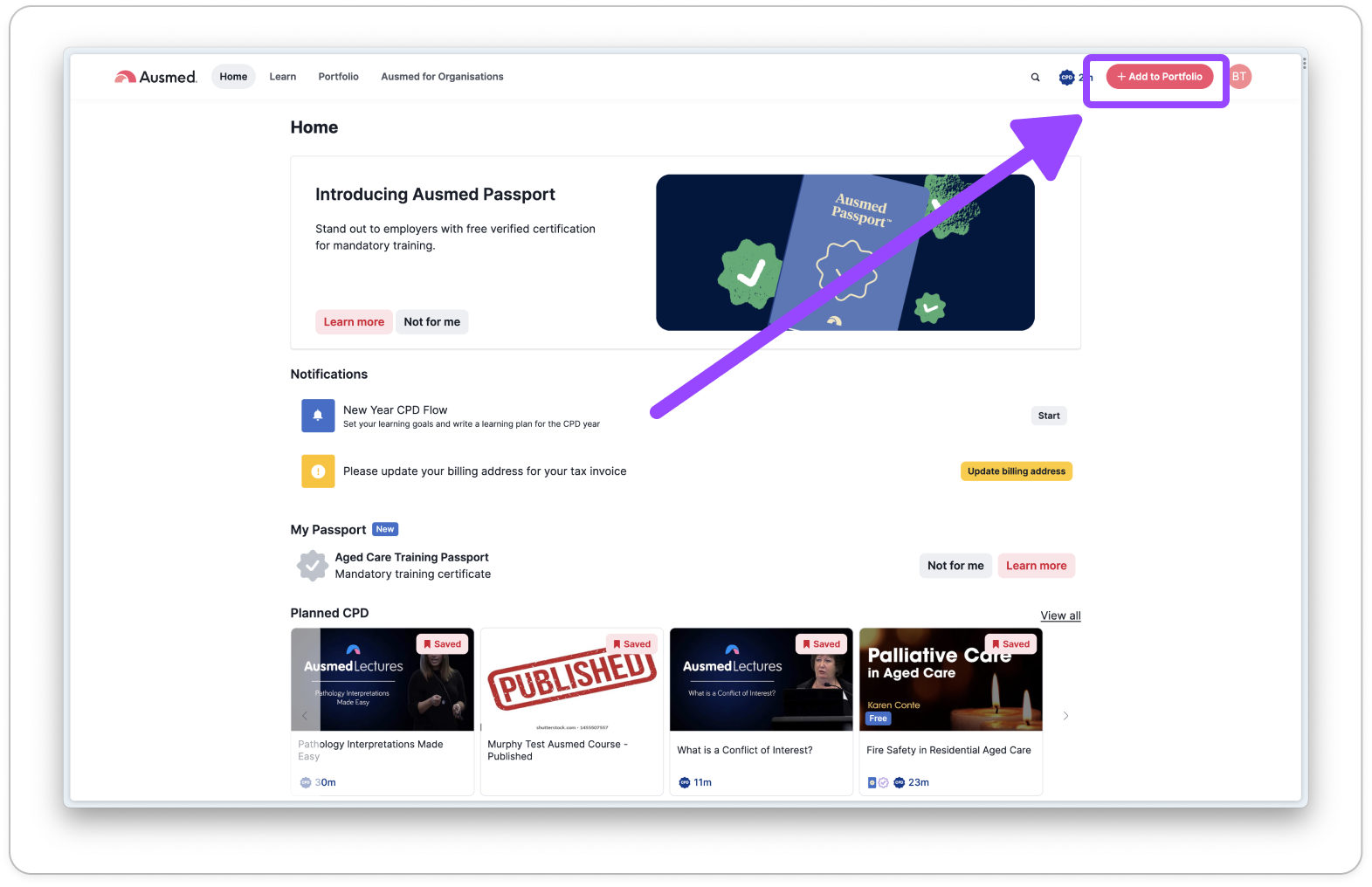
Click on ‘Add Reflection’, and then click ‘Continue’:
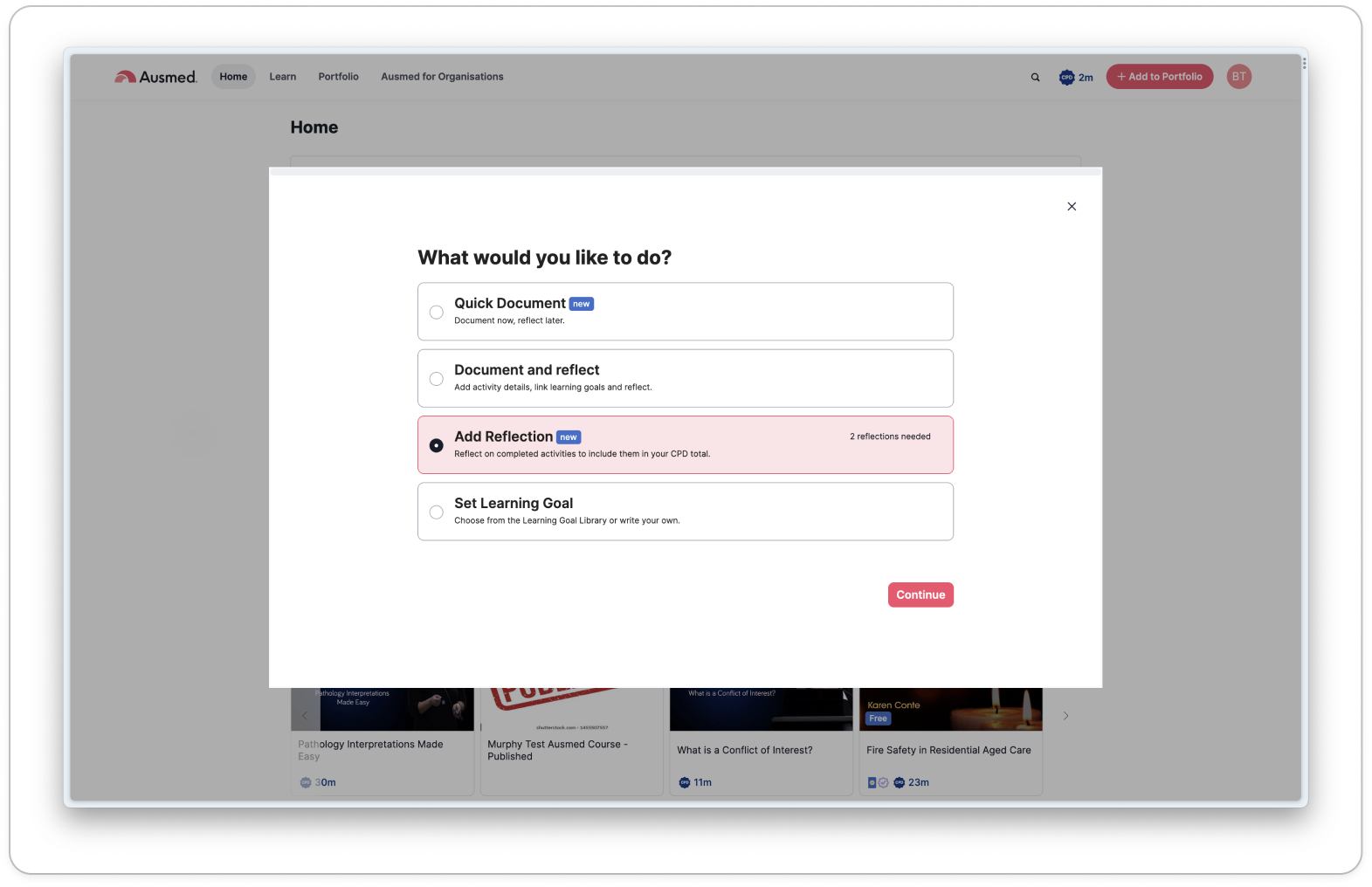
Select the activity you want to add a reflection to and click 'Next':
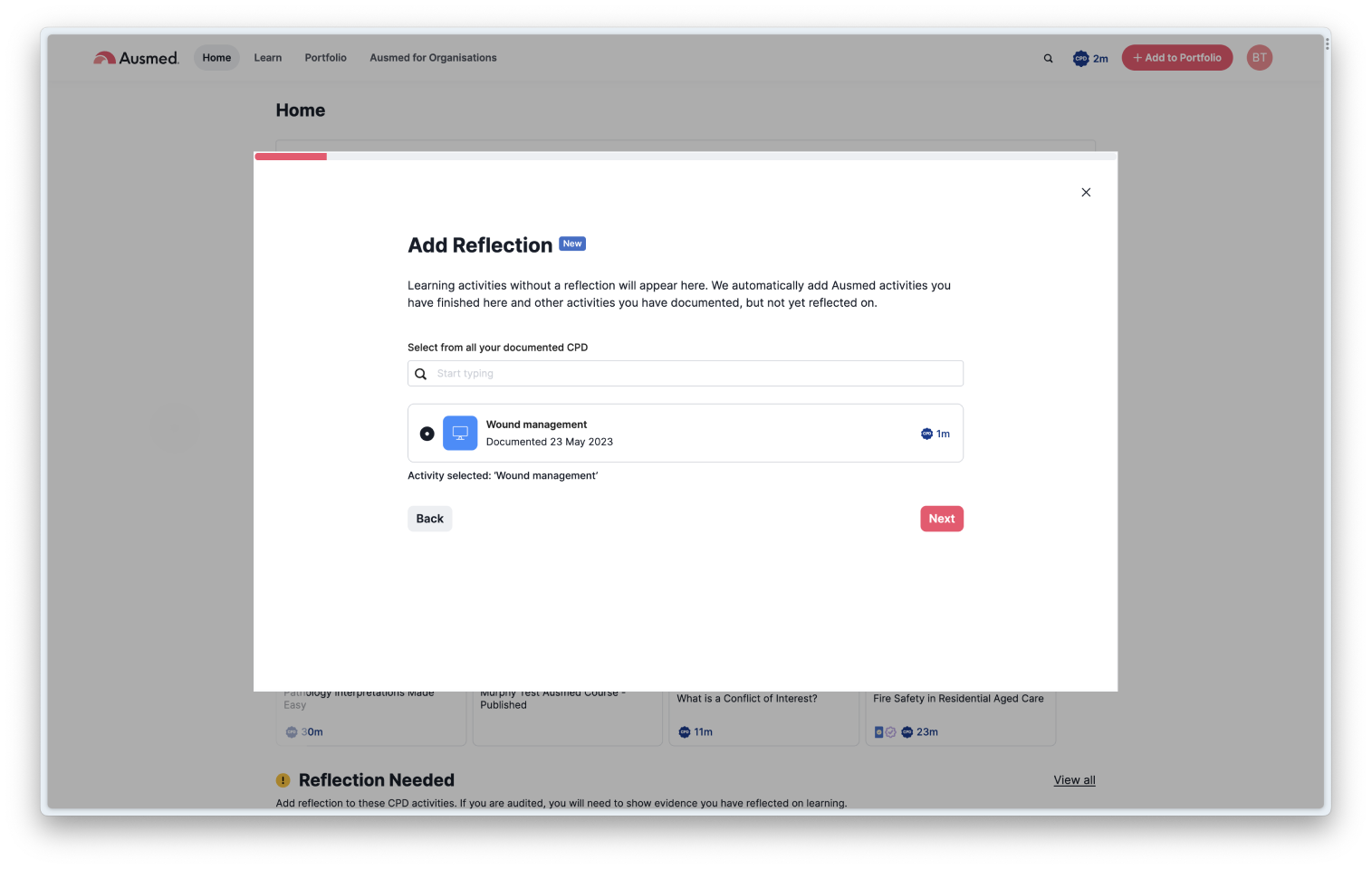
Confirm or edit the activity details:
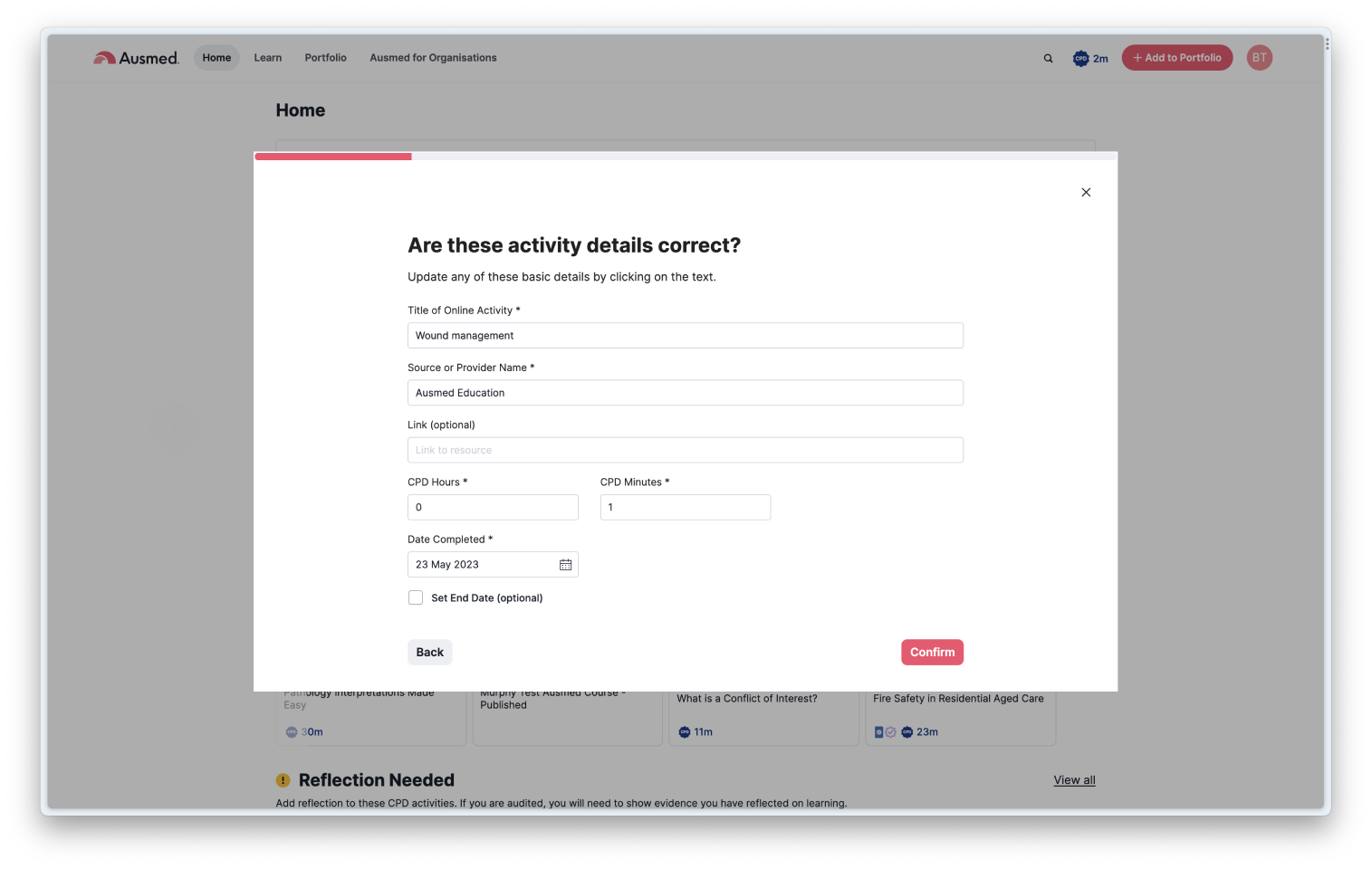
You should see this confirmation screen once you have successfully added a reflection:
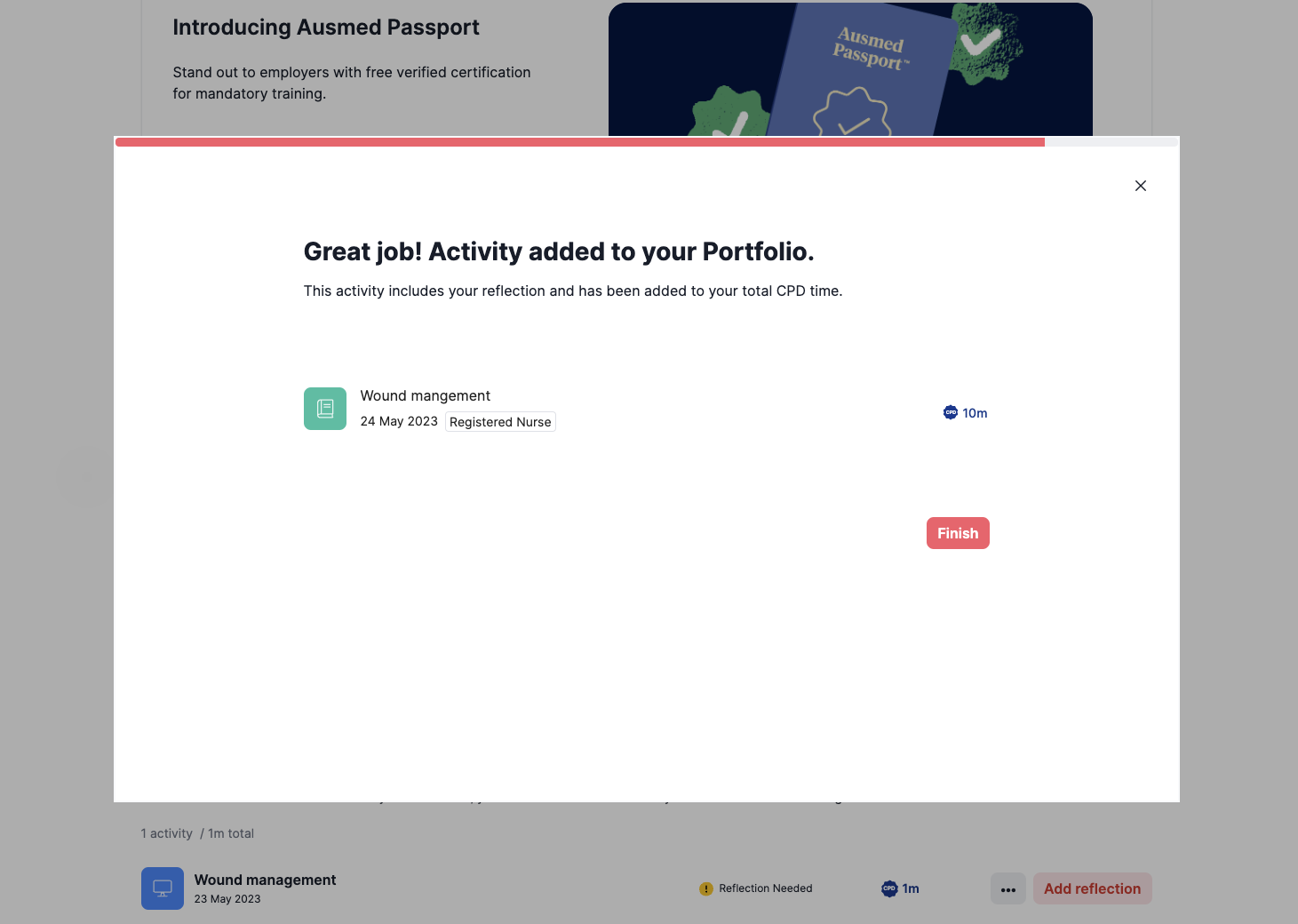
Note: Items will move from your Reflection Needed section into your Completed CPD section and will count towards your total CPD time.