Documenting CPD
To document a CPD activity manually, please follow these instructions -
- Log in to your account

- Select: + Add to Portfolio (top right-hand corner of your screen). Or if you are using the App, click the pink + button (bottom left-hand corner of your screen).
Website example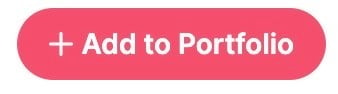
App example
- A dialogue box will pop up, beginning the documentation process
- You can select a resource to document if you have anything outstanding, or document something new.

- You can select a resource to document if you have anything outstanding, or document something new.
- Follow the prompts regarding the item you are documenting -
- Type, title, provider, duration, date
- Applicable standards
- Context of practice
- Reflection.
- Answer all questions -
- Edit your reflection to make sure you have a unique account of your experience with this CPD activity
- Upload any related evidence at the end of the Doc-Flow
- Note: for articles or readings you can't add evidence during this flow, you have to edit the activity after you finish.
- Continue through the documentation process until you reach the screen that states you have successfully documented CPD.
- Select: Continue
- Select: Finish or, Continue Learning
