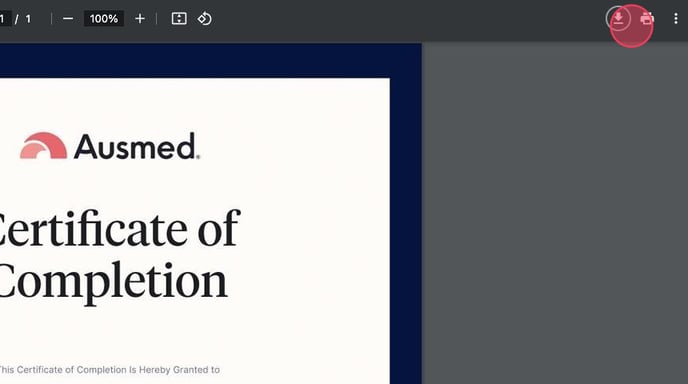Download a certificate of completion
Certificates are available for most Ausmed courses, training modules, and Skill Tracks, providing evidence that you have successfully completed an activity.
This article explains how to download a certificate of completion on a desktop computer. Certificates can also be downloaded via the Portfolio; however, for a more seamless experience, it's best to follow the steps below to download them via the Ausmed website.
How to Download a Certificate
On a desktop computer:
Steps
- Login to your Ausmed account
- Click "Learn" in the top menu
- Click "Discover" in the left-hand-side menu
- Search the name of the resource you would like to download a certificate for

- Click on the resource in the search results, which will take you to the resource details page
- Scroll to the section on this page titled "Certificate of completion", then click "Download certificate"

- The certificate should open in a new tab. If it doesn't, ensure that pop-ups are enabled on your browser
- Click on the download or print icons located at the top right of the .pdf viewer to either save your certificate to your computer or print it